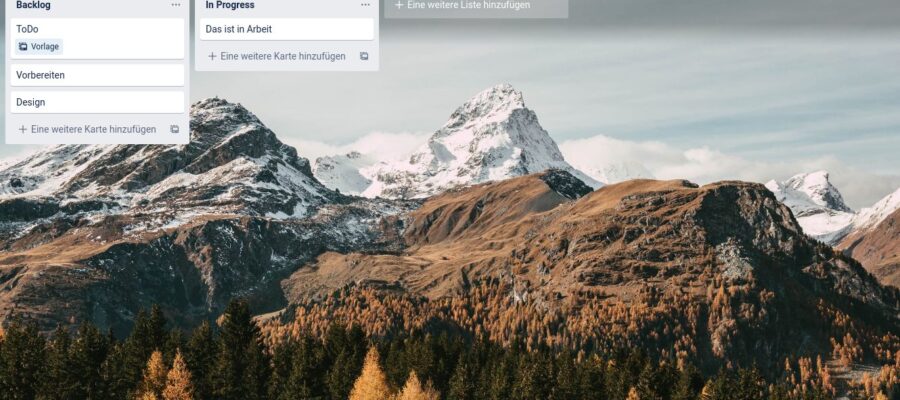Dear colleagues, today is about you. You’ve asked me questions about Trello, which I’d like to answer here. Most of the questions were about whether and how you can use a card, list, or board and then get rid of it again. Here you will find an overview of the most important basic functions of Trello units: boards, lists, cards. And of course some tips.
Copy, archive and delete Trello boards
Boards are the highest form of organization in Trello. If you’re done When you log in, you can see all your boards in an overview. You recently managed to switch between Trello accounts. For example, I have one for demonstration purposes (lessons, videos or something like that) and the one I work with every day. To do this, click on your account symbol in the top right corner (Q for me) and you can switch to an already connected Trello account or add one
Create Trello boards
In this overview you can also create new boards using the gray button “Create new board”. The + at the top right in the blue navigation line also gives you a link to get a new tab.
Delete Trello boards
Once a project is completed, the associated project sheet is no longer needed. And sometimes a table like this becomes obsolete on its own or you organize it differently. It’s time to delete the unnecessary tab.
Trello is safe for you. As usual, deleted doesn’t mean it’s completely gone. This is what the archive is for. In the board overview you will see a button on the right “…show menu”open it and then see an option «… Moreover». This gives you a link to the menu “Close tab…” A. Once confirmed, you can revive your board at any time. Or do it with one click «Delete card permanently…» really get rid of it.
If you’ve temporarily stored your board in archive, you can reactivate it this way: In the Trello main menu, select «Tables» and find the link at the bottom of the open navigation bar «Show closed tabs…». There you select the archived board and revive it “Reopen the board”.
Copy Trello boards
Do you have a board with a structure that you would like to use over and over again (e.g. a Kanban board)? In the same menu area «… Moreover» there is the option “Copy machine”which you can use to make a copy.
If you make a board public, you can also create a template from it. You can also find it below «… Moreover». If you then need a board based on the template, you can simply select it during creation.
Move, copy, delete Trello lists
The next organizational unit is the list. It has fewer options than a tab or tab and is really just a container with no special properties other than the list name.
You will find the link on a bulletin board «Add another list». Here you give a name to the list and that’s it. Within a board you can move lists using drag and drop and change the order as you wish. If you need more, the three dots next to the list name opens a menu.
- “Copy list” creates a copy with a new name on the same card.
- “List of trips” allows you to move them to any location on another of your tabs.
- «Archive this list» move them to an archive from which you can retrieve them – such as bulletin boards – and activate them at any time.
Delete Trello lists
I am often asked if and how it is possible to delete Trello lists. Unfortunately, Trello doesn’t directly offer this feature. If you just need to make the list disappear from the archive: ok. If you want to get rid of lists regularly, it is better to use this trick:
- Create a board with the title «Trash» or something similar.
- Move unnecessary lists inside.
- And delete the trash panel from time to time. So he takes the lists with him.
Move, copy and delete Trello cards
The cards are extremely flexible. Within the tab you can move them from one list to another using drag and drop. You can find all other Trello card logins on the back of the card in the menu Actions.
- If you want to move the map, you can do it below “Move» Move to another board, a new list and also set the position of the card to the destination. This means that you can move the card both to the same board and to another.
- You can place a copy of a card (in the same list or another, on the same board or another) under the menu item “Copy«. This is especially useful if the card contains, for example, a checklist that is used over and over again. Here you can also give the copy a new title.
- Another option for a copy: you create a model from the map (also via the menu). It will then be available on the board when you create a new card (“Create from template”)
- Removing cards is very simple. You will find the item in the menu «Archive». With a click the card disappears from the archive; with another click you can delete it directly.
latest posts published

Are you starting to run? This is how we persevere!

Your time invested profitably every day: What are your EPAs?

Energy flat rate: who is entitled to the 300 euro bonus?

Here’s how companies choose the right solution

Set and achieve goals with SMART

Different working models and employee retention: a connection?

Flexible working hours
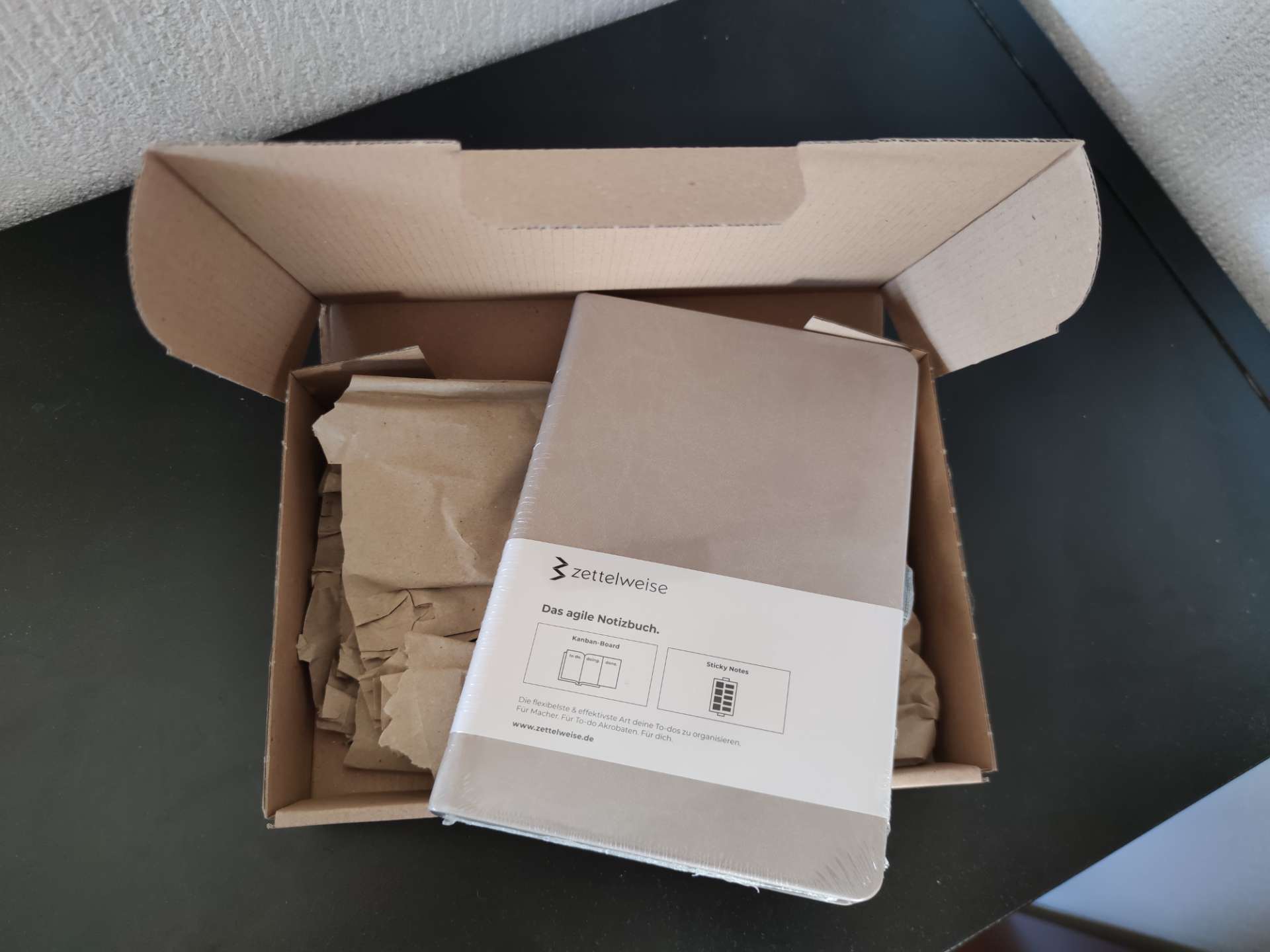
Personal Kanban in the notebook: be productive

Reporting for effective workforce management